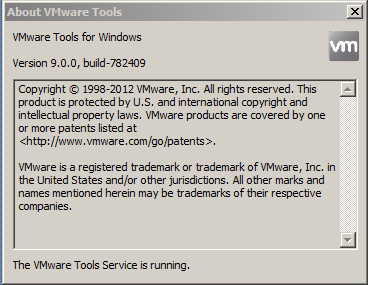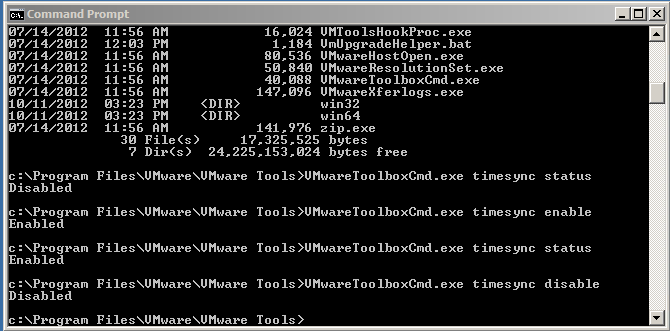VMware Tools – Settings Time Sync Settings via the CLI
With the latest and greatest VMware Tools updates, you may have noticed a change to the VMware Tools Toolbox. Mainly, the inability to do anything that you used to be able to do. Now you are simply greeted with the version, some copyright information and a status that tells you if the service is running or not.
This change is outlined in the ESXi 5.1u1 notes as follows:
VMware Toolbox. vSphere 5.1 is the last release to include support for the VMware Tools graphical user interface, VMware Toolbox. VMware will continue to update and support the Toolbox command-line interface (CLI) to perform all VMware Tools functions.
Sweet, we can still do some of this via the cmd line. Even though I’m a Unix admin, I know that many of my customers are Windows guys so my example will be for windows. I found the following guide that is a bit dated, but the commands still work and are pretty straight forward.
- Open a command prompt
- cd c:\Program Files\VMware\VMware Tools\
- VMwareToolboxCmd.exe timesync status
- Then to change: VMwareToolboxCmd.exe timesync {Enable | Disable}
Here’s a quick screen shot walking you through the checking of the status and setting the timesync state both to enable and disabled.
Quick and easy to change, but not as easy as it used to be. Hopefully this helps anyone running the latest and greatest VMware Tools and setting their time synchronization settings.